First set up IUM4Cloud
Settings
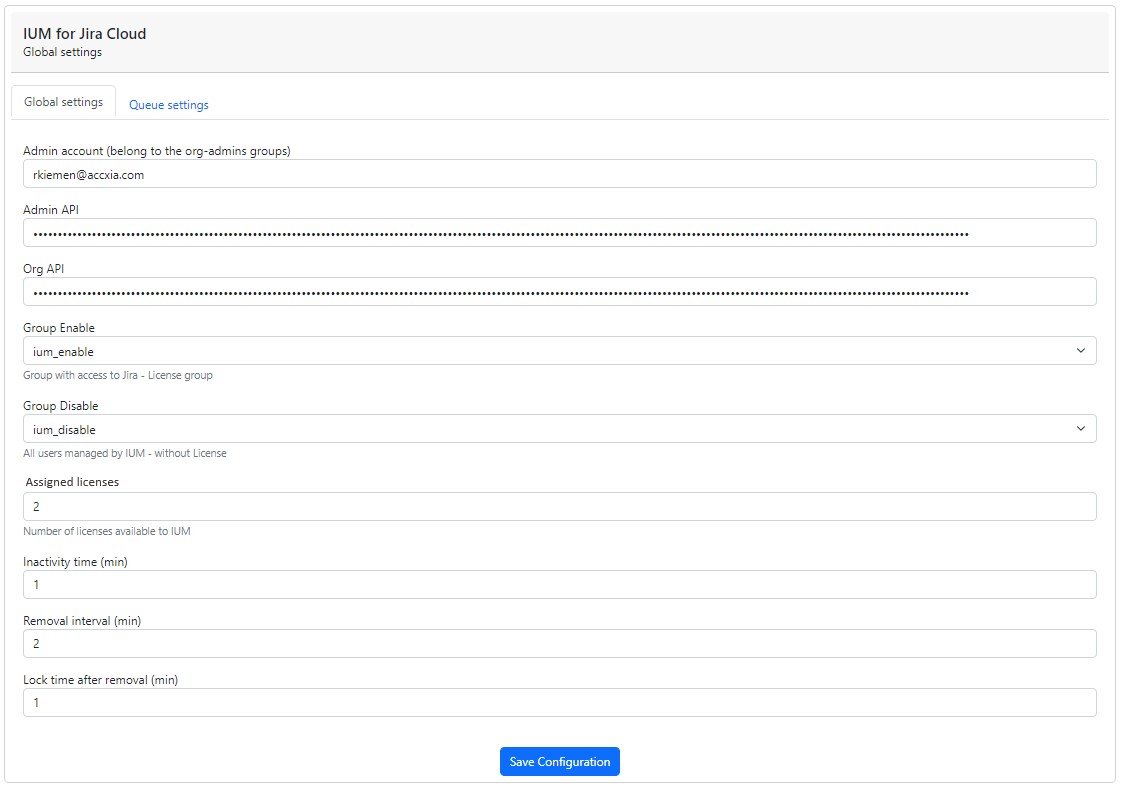
Make the following entries:
- Admin account (org-admin)
Enter the name of the org admin for whom the api token was created
- Admin api (from the admin account above)
Insert the api token created during preparation here
- Org api
Insert the api token (organization) that was created during preparation
- After entering Admin account, admin api, org api, click save once.
- Group enable: select the group that was defined as the IUM Access Group under "Preparation"
- Group disable: select the group that was defined as the IUM User Group under "Preparation"
- The remaining fields are filled with default values
To record the user peak, no users need to be assigned to the IUM group.
The IUM Browser Extension must be installed for all users to enable accurate data collection.
IUM Browser Extension
Active users without extension are only recorded when they view or edit an issue. To get an accurate analysis, the IUM browser extension must be installed. In this case, every action within Jira is recorded as an activity.
IUM Browser Extension (available for Chrome, Edge, Firefox) Users who are logged in without the IUM browser extension will see a message
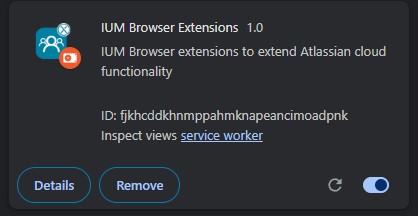
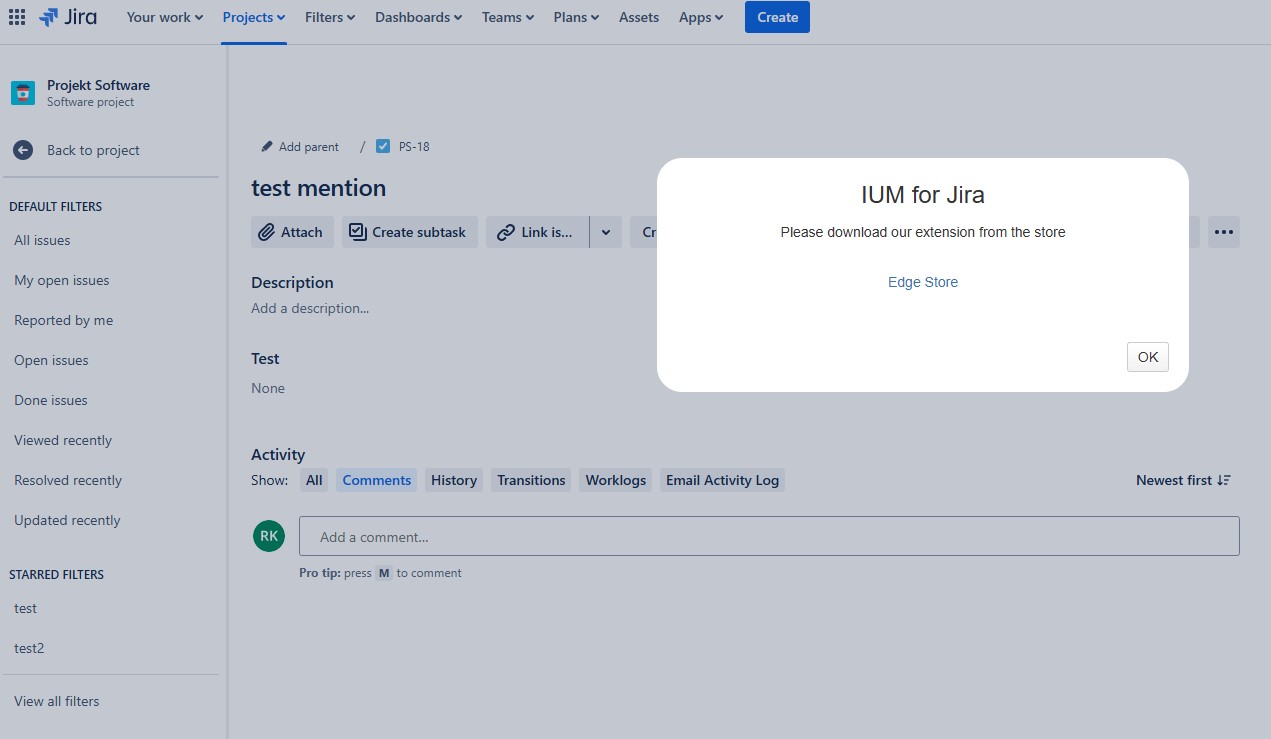
more about the IUM Browser Extension
Evaluation
To obtain reliable data, the evaluation should run for 1 to 2 weeks.
Example table after 2 weeks

Total users
- Current number of respective users
Users with browser extension
- The closer the value is to the total users number, the more accurate the results are
Overview active Users
- Here, for example, it can be deduced that during the two-week period, a maximum of 98 Jira users were working in Jira simultaneously during one hour (the corresponding daily values can be seen in the diagram).
Overview License
- Since each software user a Jira product license, this value corresponds to the sum of the software users and admin users.
Conclusion
After a two-week test, we can conclude that we could get by with 100 licenses for the active users.
In the next step, all software users would now be assigned to the IUM user group via IUM User Management.
Since we only need 100 licenses, 100 is entered in the IUM settings for assigned licenses.
IUM then manages the 200 users with the 100 available licenses.