Doublecheck for Jira
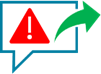
Why Doublecheck for Jira
“Keep Your Internal Comments Internal”
In Jira ServiceDesk the default setting for commenting is "Respond to customer" which may result in unwanted communication with the customer by accident,
The result may be that you lose the customer or at least create some unnecessary noise.
With Doublecheck for Jira Service Desk, you are prompted for confirmation, before you send out a comment by accident.
Internal communication does not require any confirmation.
You simply install the Doublecheck add-on, and all your Service Desk Projects will be secured immediately.
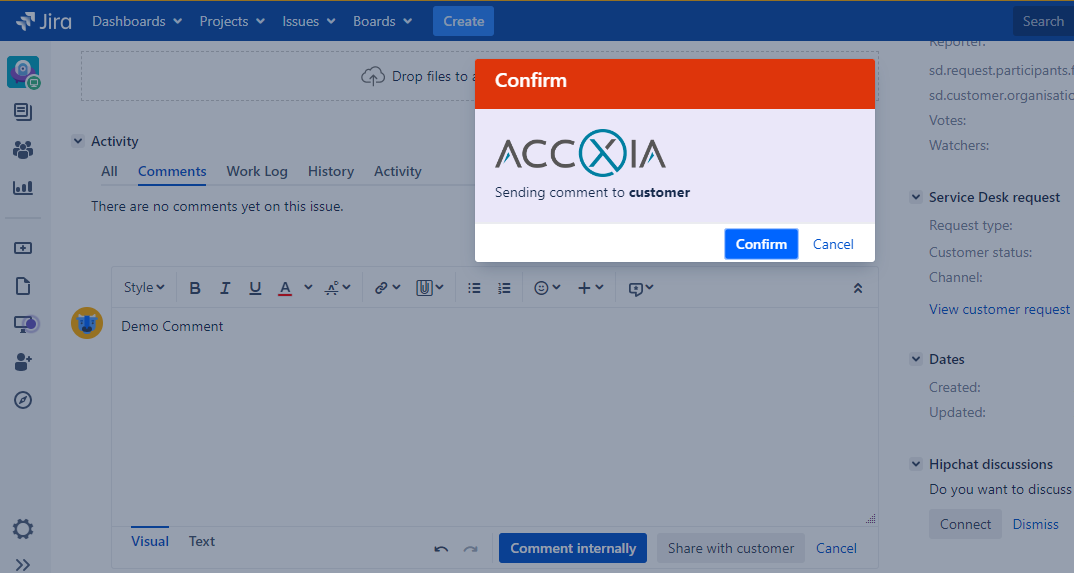
For Jira Service Desk, Doublecheck adds the confirmation Dialog to all commenting options below:
Adding comment in Edit
Adding Comment in Workflow Translation
Adding Comment in Issue View
Adding Comment in Link Issue View
Adding Comment when adding an attachment
Adding Comments in Boards
The confirmation PopUp supports full HTML, so you can add your branding and style your text
Internal Comments by default
If enabled, you can set the internal comments to default.
Comment window
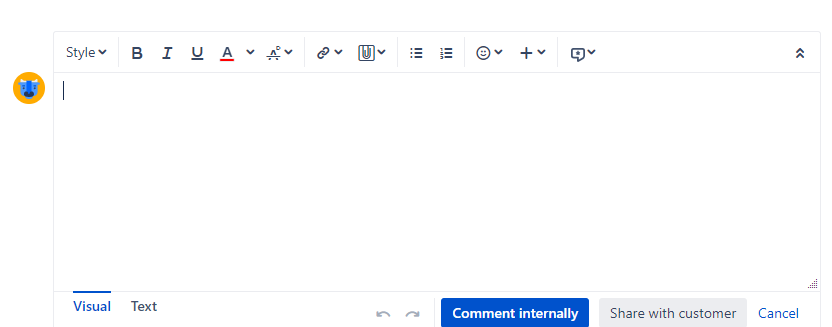
Internal Comment default options in Comment Tabs
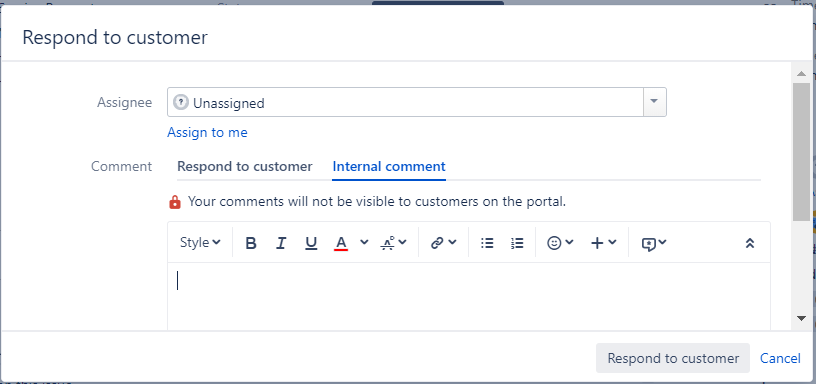
Why Doublecheck for Jira?
“Keep Your Internal Comments Internal”
For many project teams it is important to be aware of the comment visibility. They want to prevent setting the visibility to “All Users”, which could result in unwanted communication with the customer. The result may be that you lose the customer or at least create some unnecessary noise.
With Doublecheck for Jira, you are prompted for confirmation, before you make a comment visible by accident.
Internal communication does not require any confirmation.
You simply install the Doublecheck add-on, and all your Jira Projects will be secured immediately.
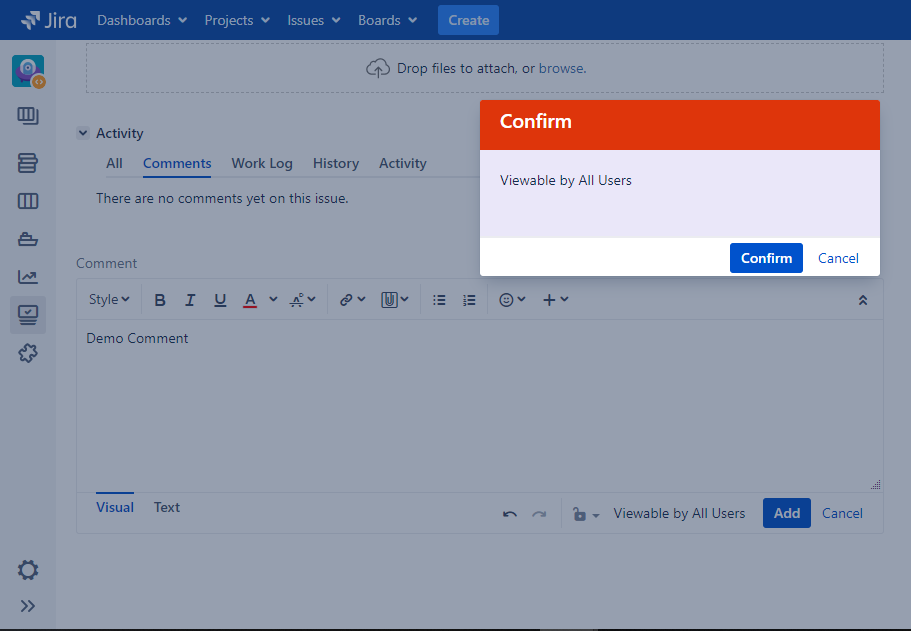
For Jira, Doublecheck adds the confirmation Dialog to all commenting options below:
Adding comment in Edit
Adding Comment in Workflow Translation
Adding Comment in Issue View
Adding Comment in Link Issue View
Adding Comment in Worklog
Adding Comment when adding an attachment
Adding Comments in Boards
Configuration Options
There are four configuration options available via the Manage AddOn Screen.
Navigate to this screen and click the Doublecheck configuration in the left navigation.
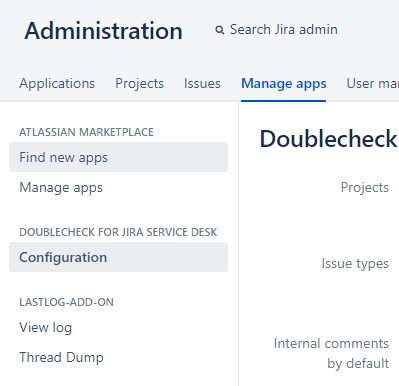
The configuration screen will open
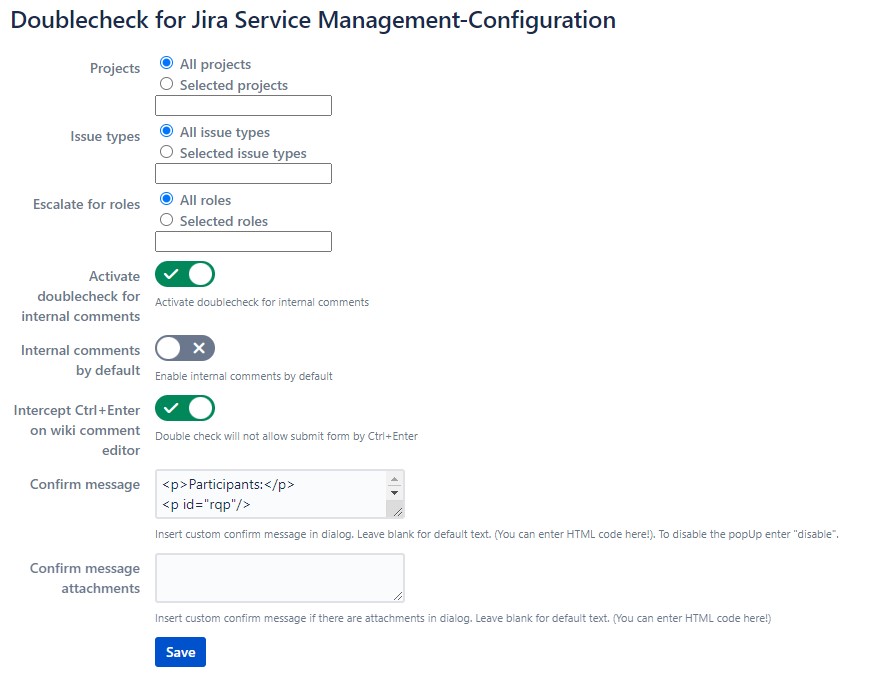
Project Configuration
You can define whether to trigger the double check box for all projects or for selected projects only. In this project configuration selection you will only see service desk projects.
Issue Type Configuration
You can define whether to trigger the double check box for all issue types or for selected issue types only.
Activate doublecheck for internal comment
You can activate/deactivate doublecheck here for internal comments
Internal Comments by default (only Service Desk Projects)
Enable this Option to set the internal comments as default. This option only works for Jira Service Desk Projects.
Intercept CTRL + Enter
Enable this option all submits from CRTL+Enter are not allow
Optional Prompt Text for Jira Service Desk Projects
You can enter an optional prompt text which will be displayed in the message box. It is used for all languages. You can enter any text or HTML. For HTML make sure to enter valid HTML and to close all tags properly. To disable the PopUP/Confirmation Dialog, just enter “disable”.
Optional Prompt Text for Jira Software Projects
You can enter an optional prompt text which will be displayed in the message box. It is used for all languages.
You can enter any text or HTML. For HTML make sure to enter valid HTML and to close all tags properly.
Optional Information for Jira Software / Service Desk Projects
Additional information can be retrieved and displayed via javascript.
|
|
| Here, for example, the participants are listed via the following command (<script>AJS.$("#rqp").html(AJS.$(".sd-participant-list").html())</script>) | |
Frequently asked questions (FAQ)
Doublecheck works for bulk comments
- Yes, for bulk comments (internal and customer) you will be prompted for confirmation
Works the CTRL+Enter switch for Jira 7.x
- Unfortunately no, but all functions except the CTRL+Enter switch run under Jira 7.x
Changes to the settings are not adopted correctly
- The problem only happens with the chrome browser. Perform a hard reload (CTRL+SHIFT+R) on the page and the problem is solved.

