Add custom Watermarks to your pdf documents or exports.

Overview
Do you want to add a transparent watermark to any pdf attachment or exported pdf page of your Confluence Space?
This might be required due to your company's policies or regulatory compliance requirements.
See the here, where we have rendered this Documentation.
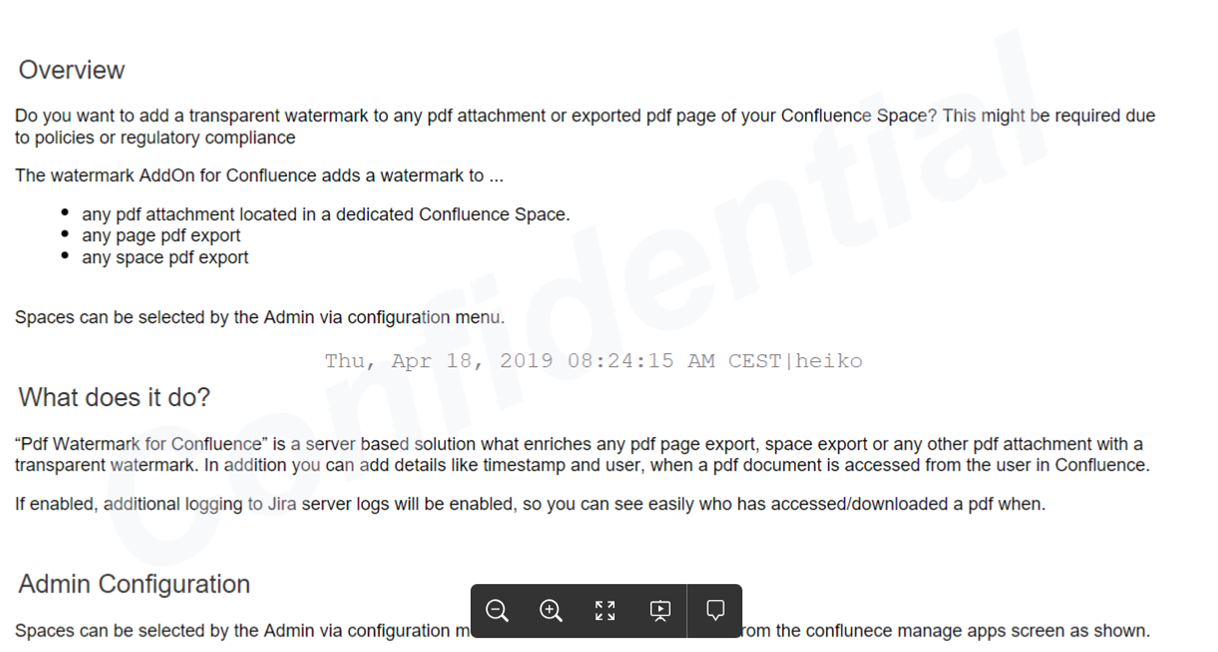
This “Pdf Watermark for Confluence” App adds a watermark to:
any pdf attachment located in an applicable Confluence Space.
any page pdf export of an applicable Confluence Space.
any space pdf export of an applicable Confluence Space.
Spaces where this functionality applies can be selected by the Admin via the App’s configuration menu.
More Details
“Pdf Watermark for Confluence” is a server based solution what enriches any pdf page export, space export or any other pdf attachment with a transparent watermark. In addition you can add details like timestamp and user when a pdf document is accessed from the user in Confluence.
If enabled, additional logging to Jira server logs will be appended, so you can see easily who has accessed/downloaded a pdf and when.
What does it not do?
This App does not change any Content in Confluence. It does not add a watermark to a confluence page when the page is displayed. This App is dedicated for pdf documents and pdf export only.
Admin Configuration
Spaces can be selected by the Admin via configuration menu. The menu can be accessed from the Confluence manage apps screen as shown below:
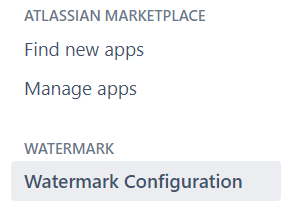
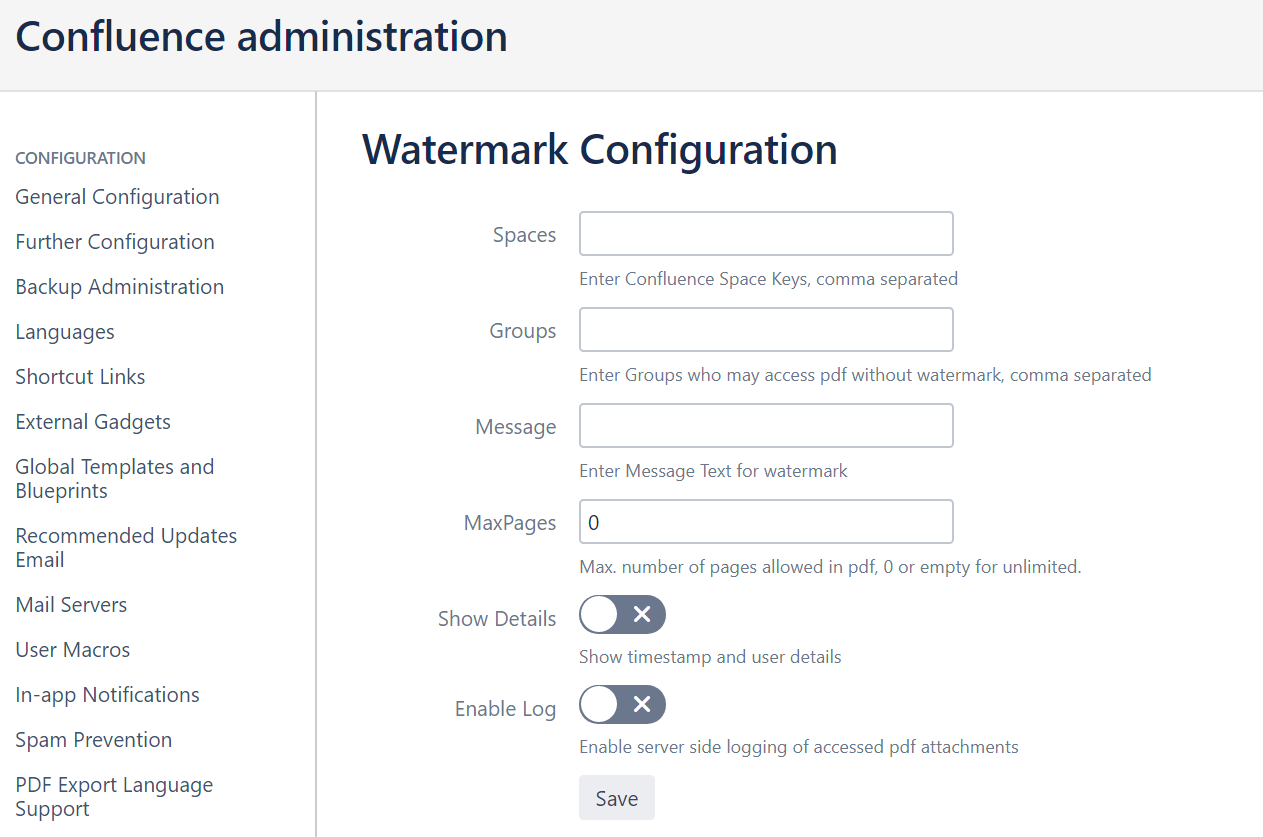
Spaces: Enter the Space Key for the related Confluence Spaces, comma separated.
Groups: Enter the group names of groups where members should be able to access the document without a watermark, comma separated.
Message: The free text of the watermark
MaxPages: Max. Number of Pages of the pdf document. Enter 0 for unlimited. This can be used to prevent performance impact for large pdfs. In case the maximum page number is exceeded, an error message will be created in the resulting pdf document.
Show Details: Show the details containing time stamp and user name.
Enable Log: Create a server log entry containing user and document details.