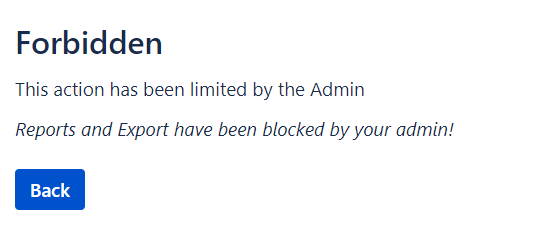UnView for Jira

Latest Release Notes for Release 7.0.2.0
- Ensured Jira Version 8.14 compatibility
- BugFix: If a project key was containing digits, the App failed to filter activity streams, this has been fixed
The Problem
Jira Work Logs Viewable By Everyone
Jira’s time logging capability enables users to log time such as work, training, holidays and sickness against issues. That information is then available in a number of activity streams to all users.
The graphics below show how this information looks when looked at from three different views in Jira.
Examples for displaying worklog
The Issue History
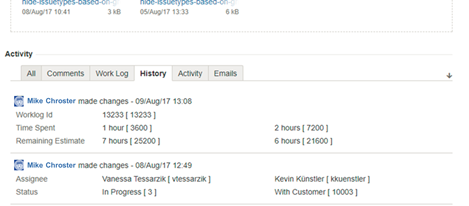
The Activity Stream
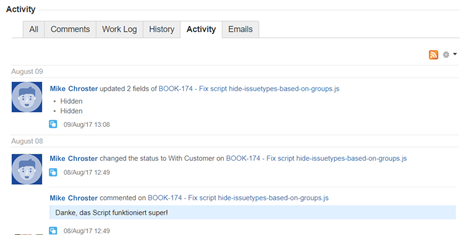
Certain types of Jira deployment require access to work logs information to be restricted to only authorised users. Examples of such use cases include;
Professional services businesses or agencies that collaborate with end clients using a Jira instance. Such companies may wish to log their time within the Jira projects but not share those time logs from within Jira with their clients
Organisations that have statutory privacy or compliance issues relating to personal information may also need to restrict access to viewing time log information
UnView for Jira addresses these requirements by restricting viewing access to work log information to predefined groups of users or Project Roles.
In addition the Time Tracking Details Panel visibility will be limited to users assigned to the selected group or Project Role. It will be hidden for anyone else.
The solution
UnView for Jira is an App that when enabled works transparently for an end user. They continue to have all the standard Jira features to add and view their own work log information.
The App does however restrict who, additional to the end user, can have access to view those work logs.
Work log entries are viewable to authorised users in the following standard Jira views;
Work log
History
Activity
Configuration is possible through an easy to use whitelist approach where an administrator determines which groups of users have access to view work log information.
You can define dedicated Project Roles e.g.
WorkLogViewer
EstimatesViewer
For details see the Administrator Guide at the end.
The graphics below show screenshots from the perspective of an unauthorised user both before and after UnView for Jira was configured.
Original
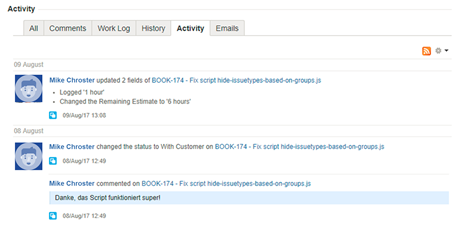
Replaced
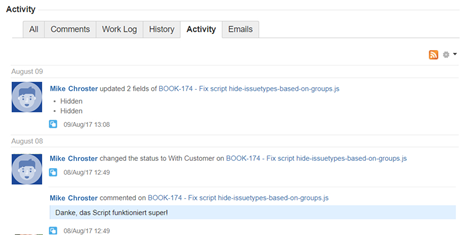
Issue work log
Only defined user groups and/or Project Roles can see logged work. However, you can see your own logged work.
The logged work is hidden everywhere. These are following sections:
Issue history
Issue activity stream
Project activity stream
User activity stream
Time Tracking Panel
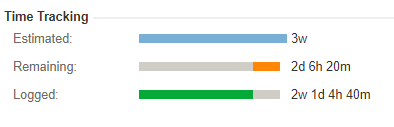
The panel will only show up for users which are assigned to the selected group or Project Roles. It will be hidden for any other Users even if they have JIRA log work permissions.
Jira Rest API Filtering
As of Release Version 6.0.0.0 the app supports REST API filtering for Urls like
https://jira-demo.accxia.com/rest/api/2/issue/AJD-12/worklog
https://jira-demo.accxia.com/rest/api/2/issue/AJD-12/?fields=worklog
REST API’s of Tempo Plugin are not filtered…
The relevant / affected entries, will be completely removed from the API Json response.
The new Blocker Features
Export Blocker
The new Export Blocker feature can be enabled via toggles switch. Only users with either WorkLogViewer Group or Role, and Project Lead if enabled can export Jira issues
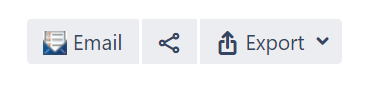
The export button will be removed from issue view page for any other user.
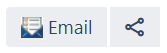
In parallel the export is blocked from the backend as well. Even if a user knows the export urls, they will be blocked
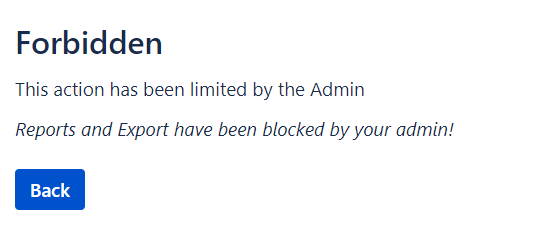
Report Blocker
The new Report Blocker feature is automatically enabled. Only users with either WorkLogViewer Group or Role, and Project Lead if enabled can create the Time Tracking Report.
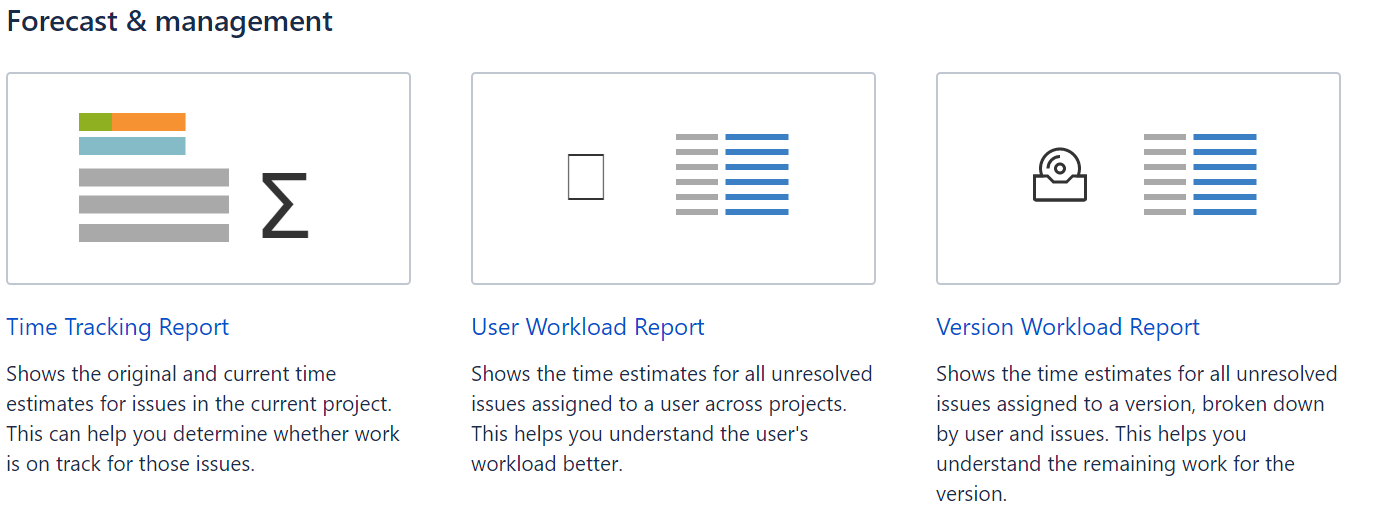
The Time Tracking Report Option will be removed
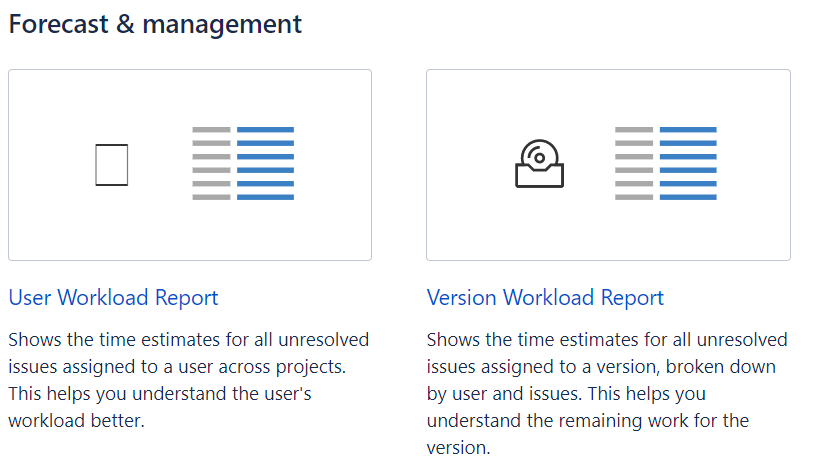
In parallel the report is blocked from the backend as well. Even if a user knows the report urls, they will be blocked