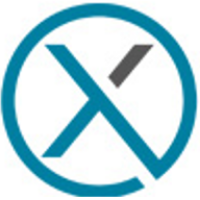Use of IUM (Confluence)
Step 1 - Peparation
Step 2 - IUM Configuration
Step 3 - Determination of user peak
Step 4 - Define IUM User
Example: There is only one Confluence user group with product access
Remove product access for the Confluence user group
Opening the automatic user management of IUM
Under source group now select the Confluence user group (from which the product access was removed)
(the source group is still used for project permissions)By saving, the users are copied into the specified IUM user group (Group Disable)
Repeat the process if there are multiple Confluence user groups
Step 5 - Adjustment IUM Configuration
Assigned licences:
The values under Overview active users - Total Users from the IUM chart can be entered here
(Example: all Confluence users (e.g. 200) are now assigned to IUM and the max user peak (Overview active Users - Total Users) was previously determined to be 98 over the course of e.g. 2 weeks, then 100 can be entered for assigned license.)Alternatively, the number of expected IUM users can be entered (if IUM 200 users are assigned, this value could also be used for assigned license)
The assigned licenses should be gradually adjusted to the licenses used by IUM users (see charts: Overview License)
Step 6 - IUM Browser Extension
Instruct all users to install the IUM Browser extension (if this has not been done during the determination of the user peak)
Users without an extension can temporarily log in via the queue displayed in Confluence (guest product access for confluence is required)
These users are also informed by IUM about the installation of the missing browser extension
Step 7 - Expected Result
The ium users are automatically logged in by IUM (until the value specified under assigned licenses is reached)
All users who have been inactive for longer than the value specified under inactivity time will automatically be suspended from the product access (set removal interval)
These users are shown the queue screen. A new automatic login does not take place. Manual login is prevented for the period specified under lock time.If there are no more licenses available, the user is shown a queue. After the timer expires (Queue timer), a new login attempt is made automatically. If no user has been removed due to inactivity, the timer starts again.
The queue can be customized via IUM Settings (own text or logo)