WebHooks for Confluence Server
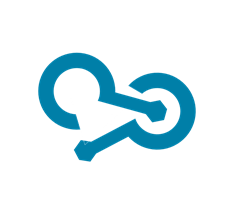
What
Accxia’s new App Mattermost Connector for Confluence brings you another feature your Confluence Server Instance was missing .
This generic App can send Confluence Notifications for any changes in pages, blogposts, comments , related to defined spaces to any 3rd party system what is supporting WebHooks. You even can enable WebHooks for page view events.
Create as many WebHooks as you like, even for different Integrations and Systems.
This document focusses how to integrate with “Mattermost” chat. But you can use it with any other Solutions, what are supporting json WebHooks.
Related Community Requests
https://jira.atlassian.com/browse/CONFSERVER-52487
When/Why
If you want to show Confluence Notifications in Mattermost or any other 3rd Party System, simply install and configure the App.
The Mattermost configuration template comes out of the box. For details integrating with Mattermost see
https://docs.mattermost.com/developer/webhooks-incoming.html.
How
This App is only visible for the Confluence Administrator, this is the reason why there is no user documentation.
Install the App from the Marketplace
As for any other App, go to Atlassian Marketplace via UMP and install this App.
Apply a license
You will be redirected to get a trial license as soon as the App has been installed.
Webhooks Configuration
After you have applied the license click the configure button
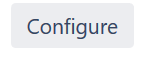
or click the left Navigation Menu Option
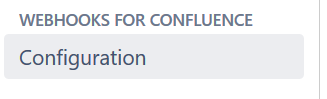
If this option is missing, try to reload the page in your browser.
You will now be redirected to the Configuration Screen
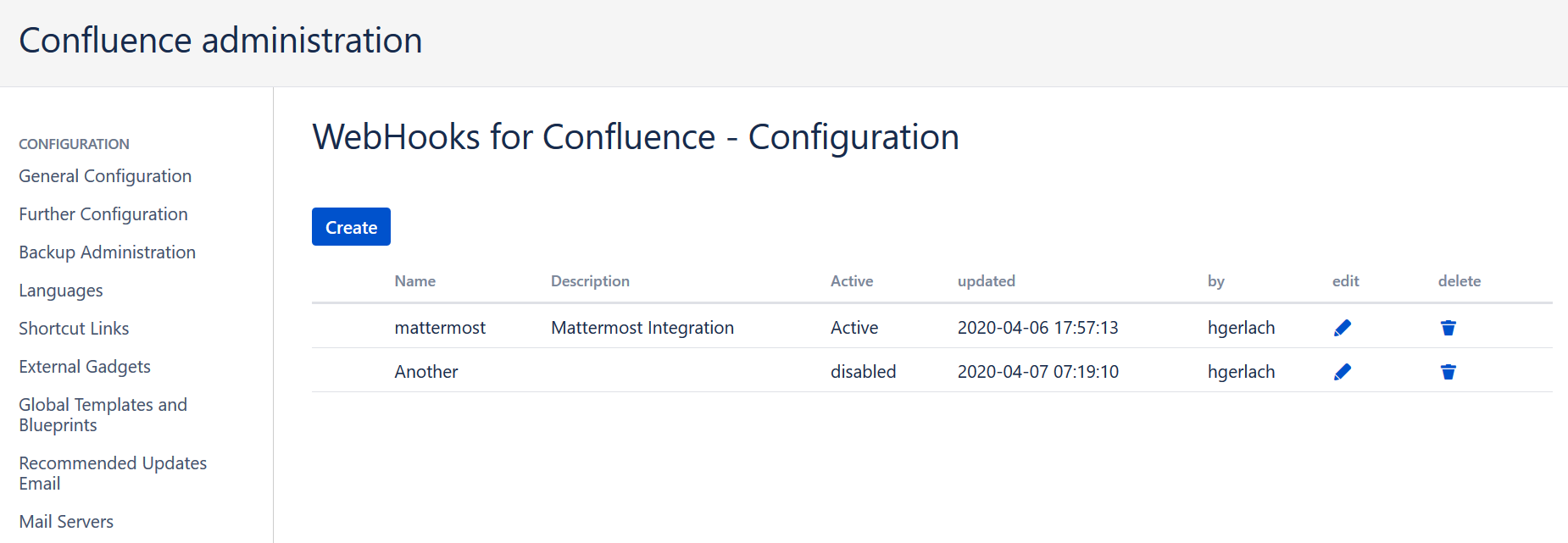
This Screen shows the existing webhooks and some details. We have added the “updated” and “by“ column. So you can easily see who changed webhooks when. By clicking the column headers, you can sort this table.
To create a webhook click the
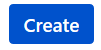
click …
to edit your webhook
to delete a webHook click
Create/Edit a WebHook
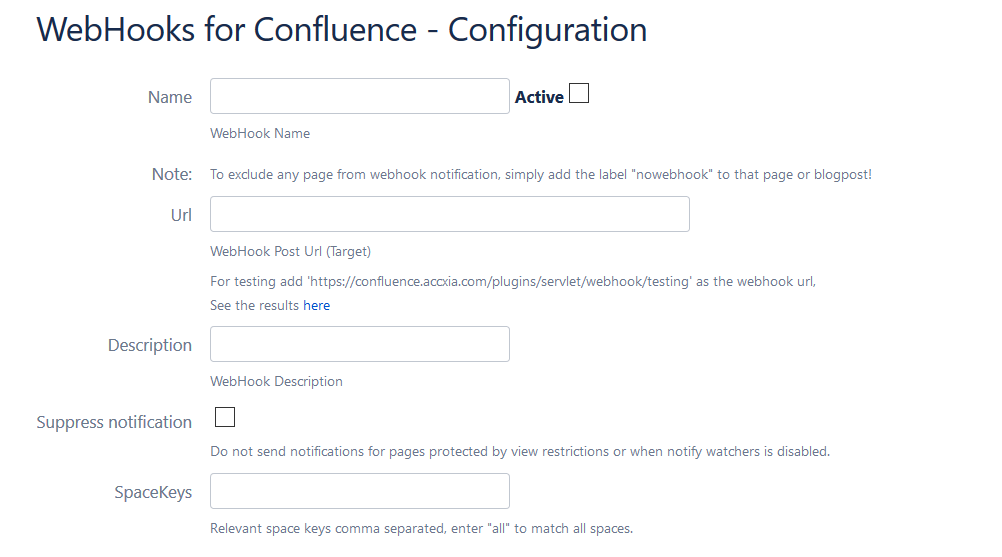
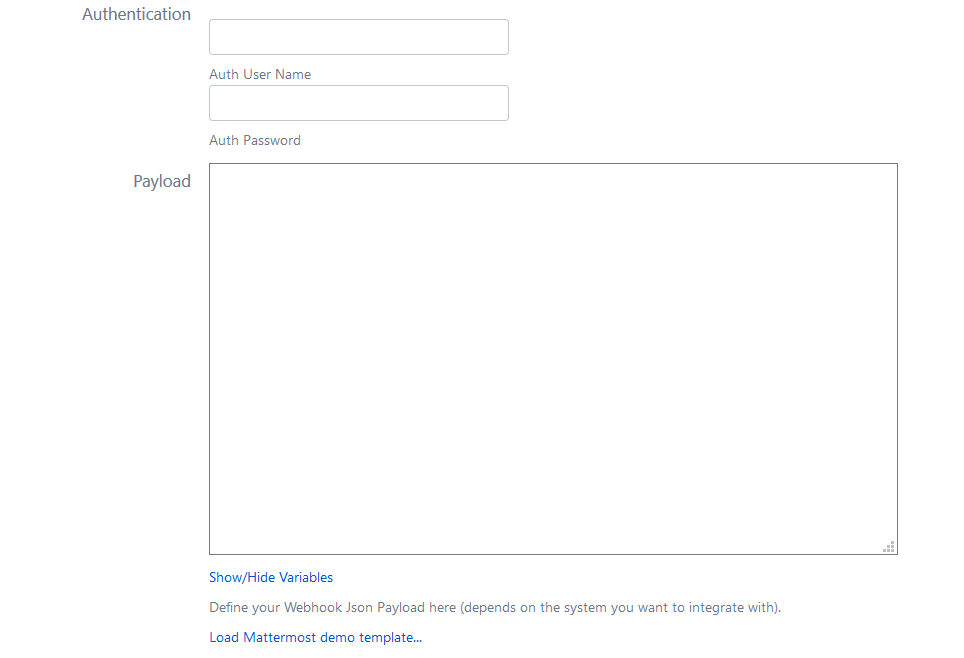
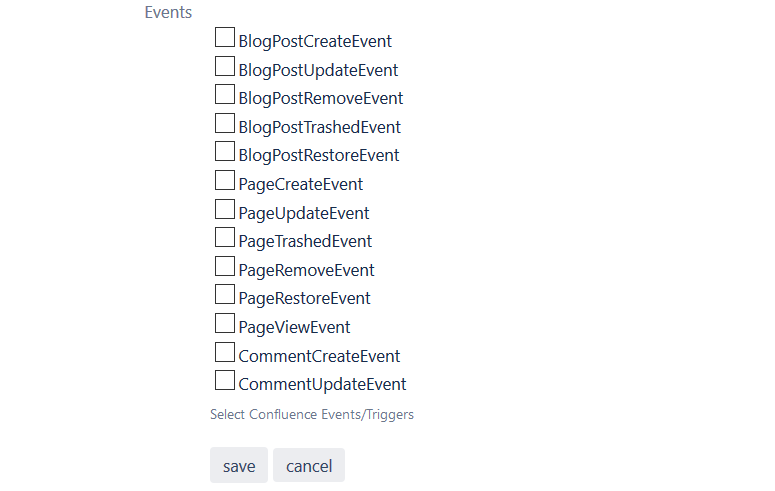
The Configuration Options
Field | Description |
|---|---|
Name | Provide a useful name for your WebHook |
Active | Check to enable this webhook, do disable uncheck |
Note | To exclude any Page or Blogpost from webhook notification, add the label “nowebhook” |
Url | The incomming WebHook Url of your target system. This can be any 3rd party system what supports post requests with json payload. See the testing link mentioned for testing, for details see “Testing the WebHook” |
Description | A dexription for the purpose of your WebHook |
Suppress notification | Do not send notifications for pages protected by view restrictions or when notify watchers is disabled. |
SpaceKeys | Add all the Spaces where you want webhooks to be fired. Must be comma separated. Enter “all” to support all confluence spaces. |
Authentication | You can add optional basic authentication here, for e.g. Mattermost there is no need to add Basi Auth. |
Payload | This is the payload, sent to your web Hook Target Url. It’s structure higly depends on the tagert system. For Mattermost you can load the default template. For details see “The Payload” |
Events | Select the related events you are interested in. To get additional events supported, just contact Accxia, we are happy to help! |
The Payload
The payload is sent as the body of the post request. It supports Json data. The content is rendered as the payload when the webhook is fired.
When saving the form data, the App ensures that the payload is valid JSON, otherwise you will not be able to save your data.
The following variables are available and can be used inside the template.
details.action | The action what happened according to the triggered event |
details.space | The Space Name |
details.actor | The User who triggered the event |
details.title | The Titel of the page/blogpost |
details.titleLink | The Titel Link of the page/blogpost |
details.text | The body of the Page/Blogpost or Comment shortened to 255 characters |
details.creatorName | The user who created the content |
details.creatorLink | The link to the user who created the content |
details.updaterName | The user who updated the content |
details.updaterLink | The link to the user who updated the content |
details.versionComment | The comment what has been provided while publishing |
These variables can be used in the template by entering e.g ${details.updaterName}.
The payload is rendered by using a vm template (velocity). The template for Mattermost looks like
{
"icon_url": "https://media-exp1.licdn.com/dms/image/C4E0BAQGoaF6RNfEvOQ/company-logo_200_200/0?e=2159024400&v=beta&t=DodxVqmV0MimtX3v9m9MP3fsWkw1tZ7-dkv3j0rPWGk",
"attachments": [
{
"fallback": "${details.action} for ${details.title} in space ${details.space} by ${details.actor}",
"pretext": "${details.action} in space ${details.space} by ${details.actor}",
"title": "${details.title}",
"title_link": "${details.titleLink}",
"text": "${details.text}\nChanges:\n${details.diff}",
"color": "#205081",
"fields": [
{
"title": "By",
"value": "<${details.updaterLink}|${details.updaterName}>",
"short": true
},
{
"title": "Created by",
"value": "<${details.creatorLink}|${details.creatorName}>",
"short": true
}
]
}
],
"channel": "Confluence",
"username": "Confluence"
}For details see https://docs.mattermost.com/developer/webhooks-incoming.html and https://docs.mattermost.com/developer/message-attachments.html.
Testing your WebHook
We believe you do want to test your webhook before making it productive. In the beginning we tested with requestbin.net. But 1st of all this was not reliable as expected and 2nd you need to make sure not to fire requests containing any passwords or company information.
Thus we decided to implement an own Testing Incomming WebHook Target Url. It is locally available on your System.
If you have installed the App this Url is available for testing under https://<yourbaseurl>/plugins/servlet/webhookgen/testing.
Just enter this Url as a webhook url e.g, YOU NEED to use your own one, not Accxias:-)
After you defined all details of your webhook, and you will se the last fired webhook at the same url. (This only works for Admins).
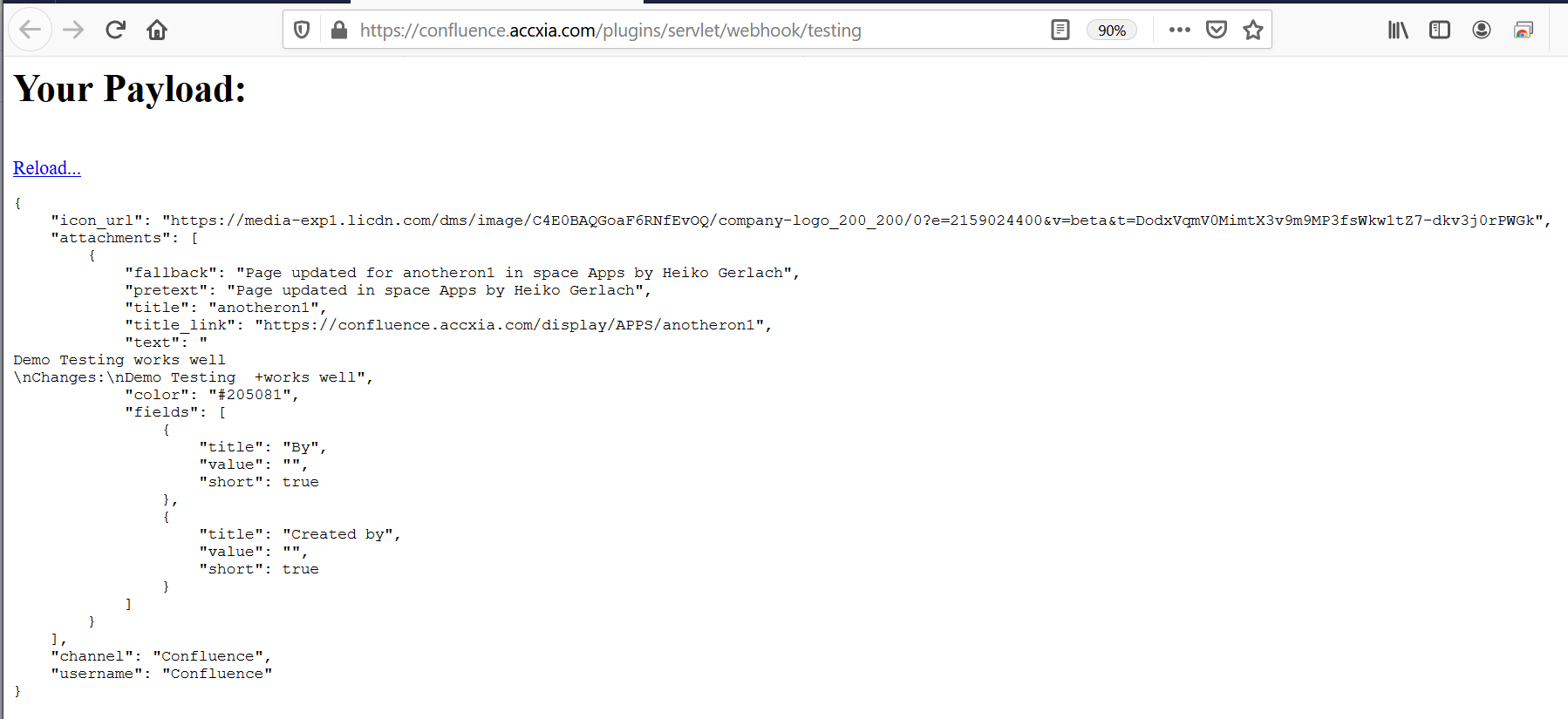
It only shows the latest request and does not store/persist any data, it is just kept in RAM and will not persist a Confluence restart.